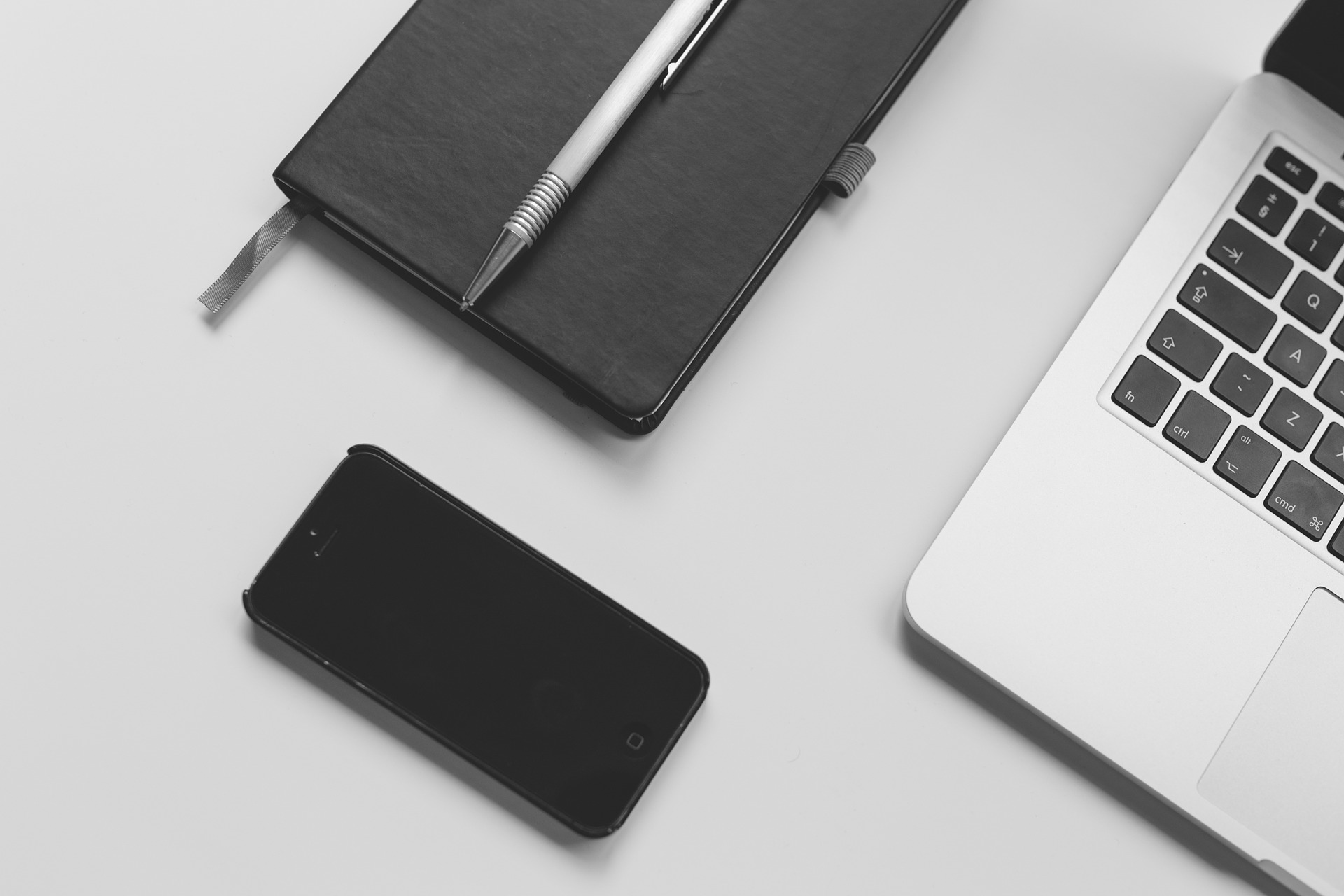Xero have started 2023 off strong with its latest quarterly product update, with a variety of improvements and additions. Xero have also introduced lots of report customisation options, to create reports that suit your needs. Following on from a brief overview of these updates, read until the end for a few helpful ‘Quick Tips’ relating to Bank Reconciliation.
Reports
The refreshed bank reconciliation report now can:
- Have other reports added to it, including: Bank Reconciliation Summary, Bank Statement, Statement Exceptions
- Show/hide columns
- Show/hide imported statement balance
- Show/hide decimals for a cleaner look to the reports
Profit and loss report common format ‘Current financial year by month – actual and budget’, now automatically hides the tracking category if it is empty.
This report is useful for providing a monthly view of expected profits, if the budgeted figures are consistently met. Also, it’s a quick and easy tool to compare actual and expected figures.
The default view to ‘Aged’ reports has been updated to:
- Default to the end of the month.
- Ageing periods title can be changed to show actual months as opposed to number of months. For example, a report ran on 28 February 2023 can have ageing periods of January 2023, December 2022 instead of 1 Month, 2 Months.
- No longer show an invoice due on the report date in the ‘Current’ column. This can be turned off if preferred. (Invoice with Due date 28 February 2023 will show in Feb 2023 Ageing period column instead of ‘Current’).
Bank feeds
There are now bank feeds available for the following:
- Bank of Ireland
- Pipe
- Equals Money
- Volopa
Apps
Hubdoc- Hubdoc now automatically detects credit notes and flags them for your review upon detection.
Ecologi- Ecologi has a new app: Ecologi Zero, which can be used to measure a business’ carbon emissions for free.
Quick Tips
Quick Tip 1
Split transactions to multiple nominals in the cash coding screen by using the / key.
Click into any box of the transaction (other than description) and press /. This opens a Spend Money box where you can split the transaction accordingly. To advance this even further, type a percentage into the Amount cell and Xero will automatically calculate the amount for you.
Quick Tip 2
Use cash coding to reconcile multiple transactions.
Most of you will know you can reconcile multiple of the same transaction type at once, by ticking them on the left-hand side. So you can agree that it is tedious to tick them one by one, whilst looking through lots of statement lines. If you sort the transactions by payee, tick the top transaction and hold down the Shift key and tick the bottom transaction, this will then select all transactions within that range.
The next step
For more information please contact Cael Ogden on c.ogden@uhy-manchester.com, or your usual UHY adviser.